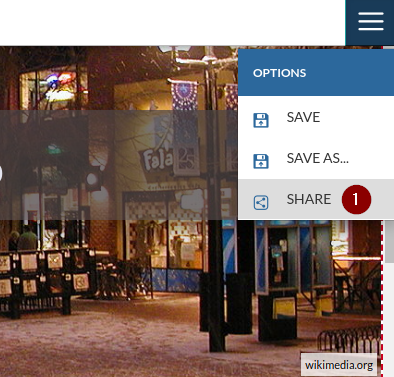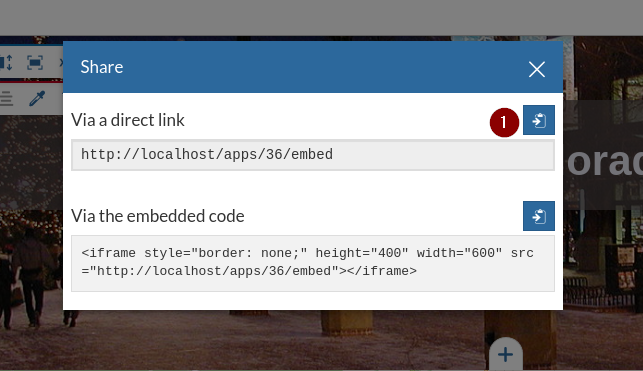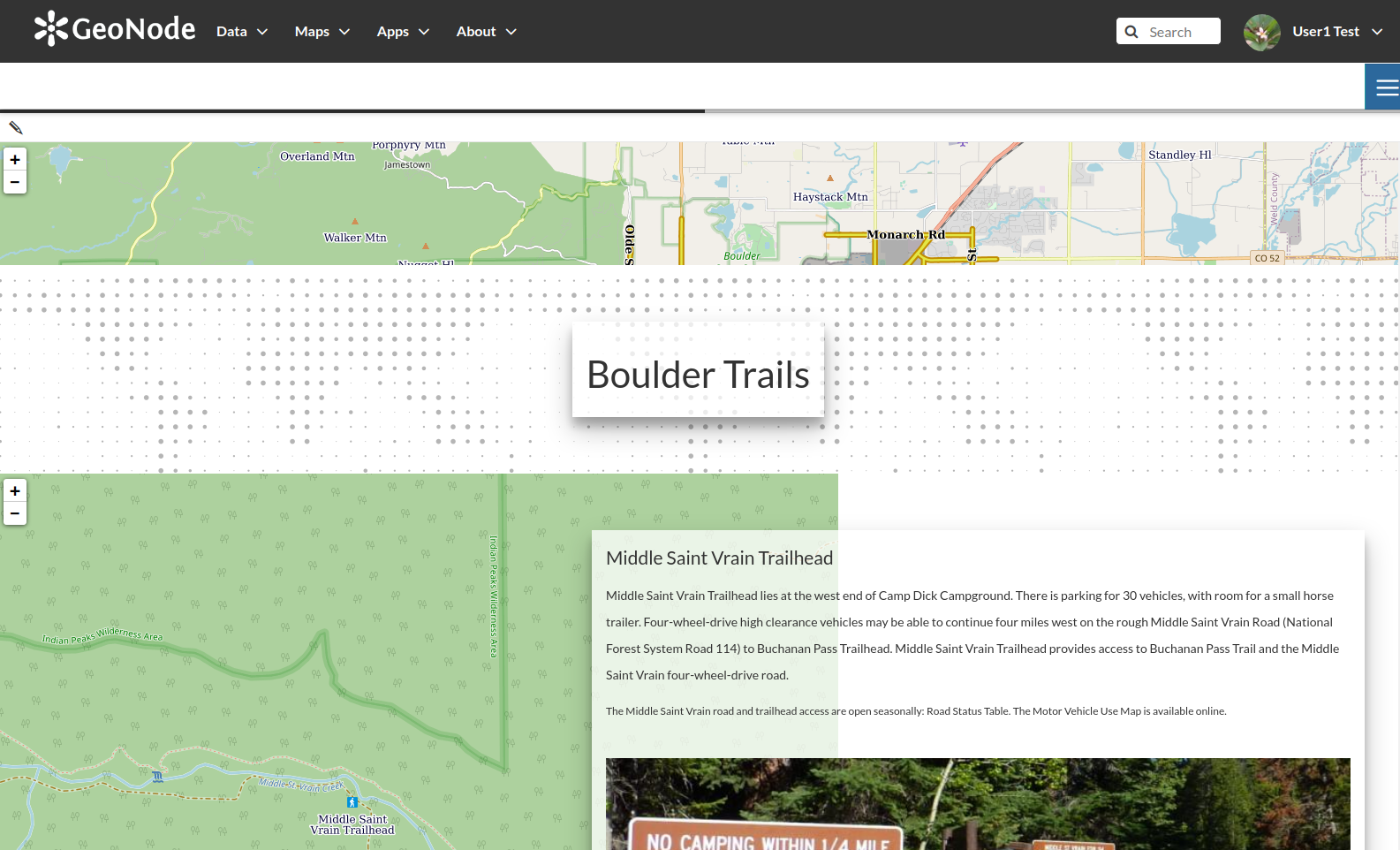Playing with GeoStories
A GeoStory is a special type of content in GeoNode allowing you to create a storytelling-type frame composed by a mix of geospatial data and static media-type contents.
You will be able to compose the frames by placing text, images, video, audio, maps and other static contents into a dynamic page which will result in a narrative story. An alternative way to a simple plain map of presenting contents and link them to events and places in the world.
Create a GeoStory
-
From the
Appsdropdown menu on the topnavbar, select the linkExplore Apps
-
From the
Create New Appsdropdown menu, selectGeoStory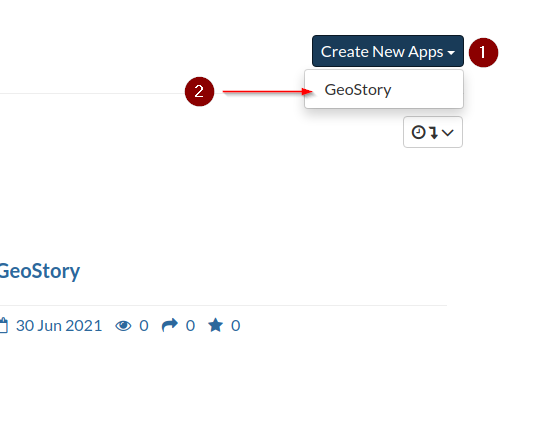
-
You will be redirected to an empty GeoStory with a sample title
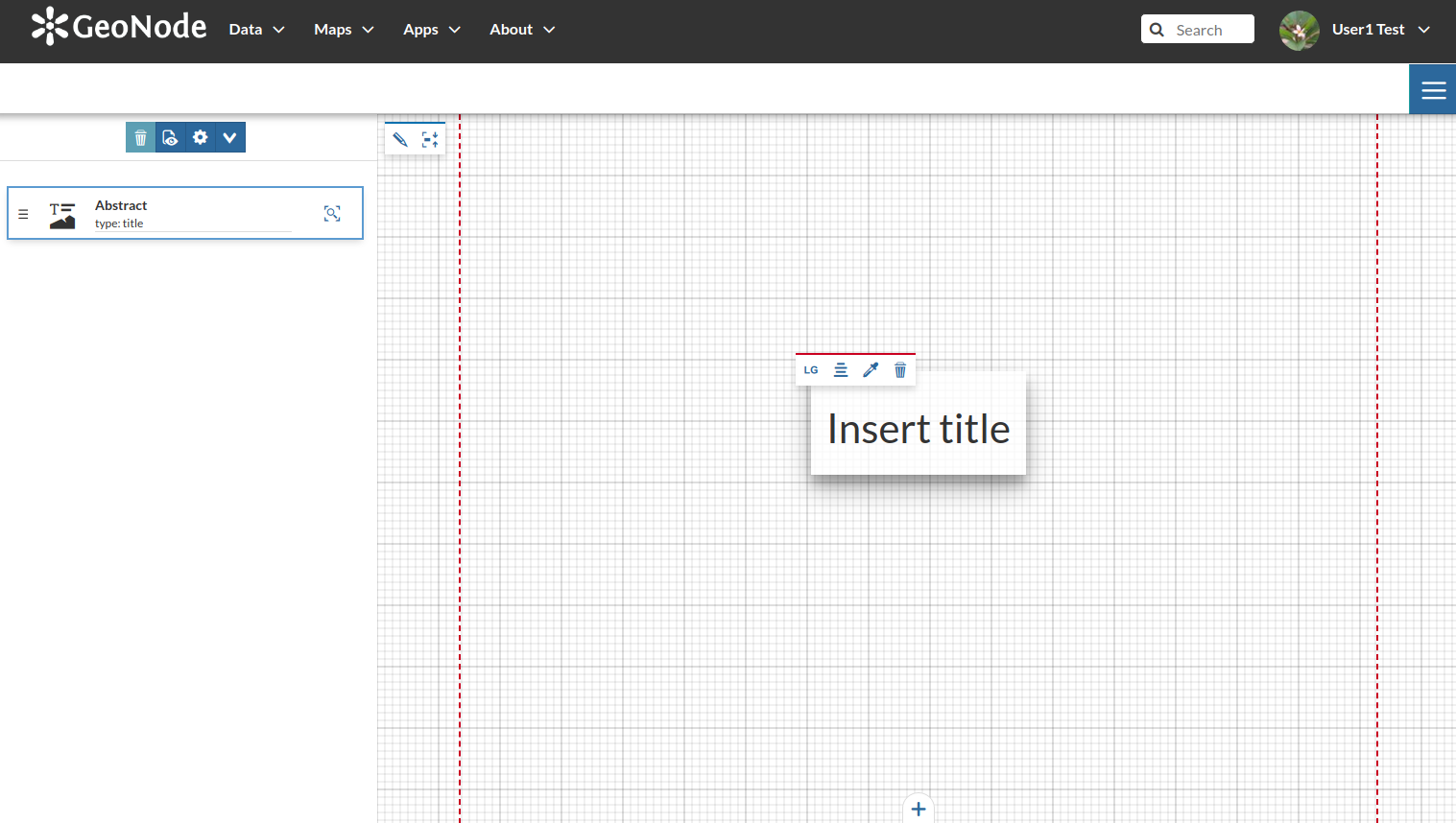
-
Let’s start by adding a title; write
Boulder Coloradointo the title frame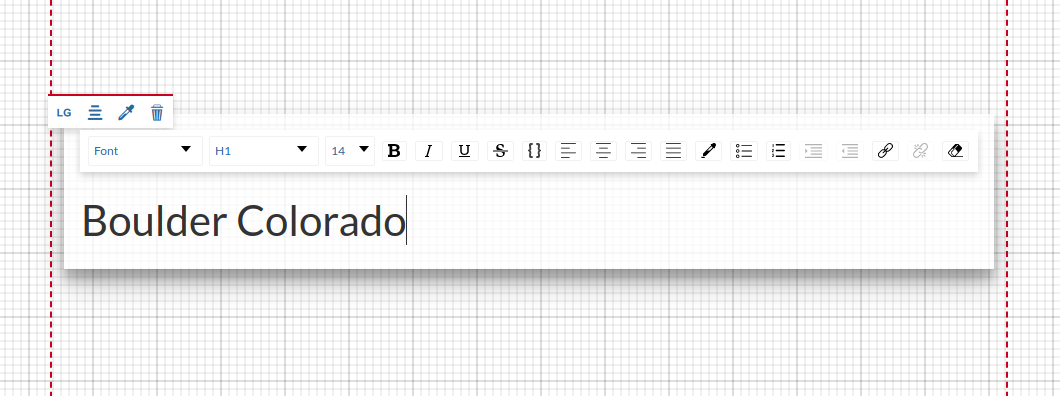
-
Change the size of the title frame to
XL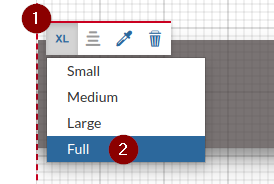
-
Adjust the color of the tile frame and add a shadow
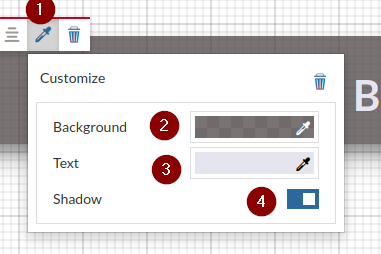
-
Change the text to
BoldandCentered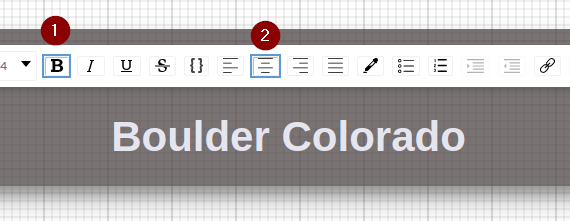
-
Click on the Pencil in order to edit the media contents of this frame
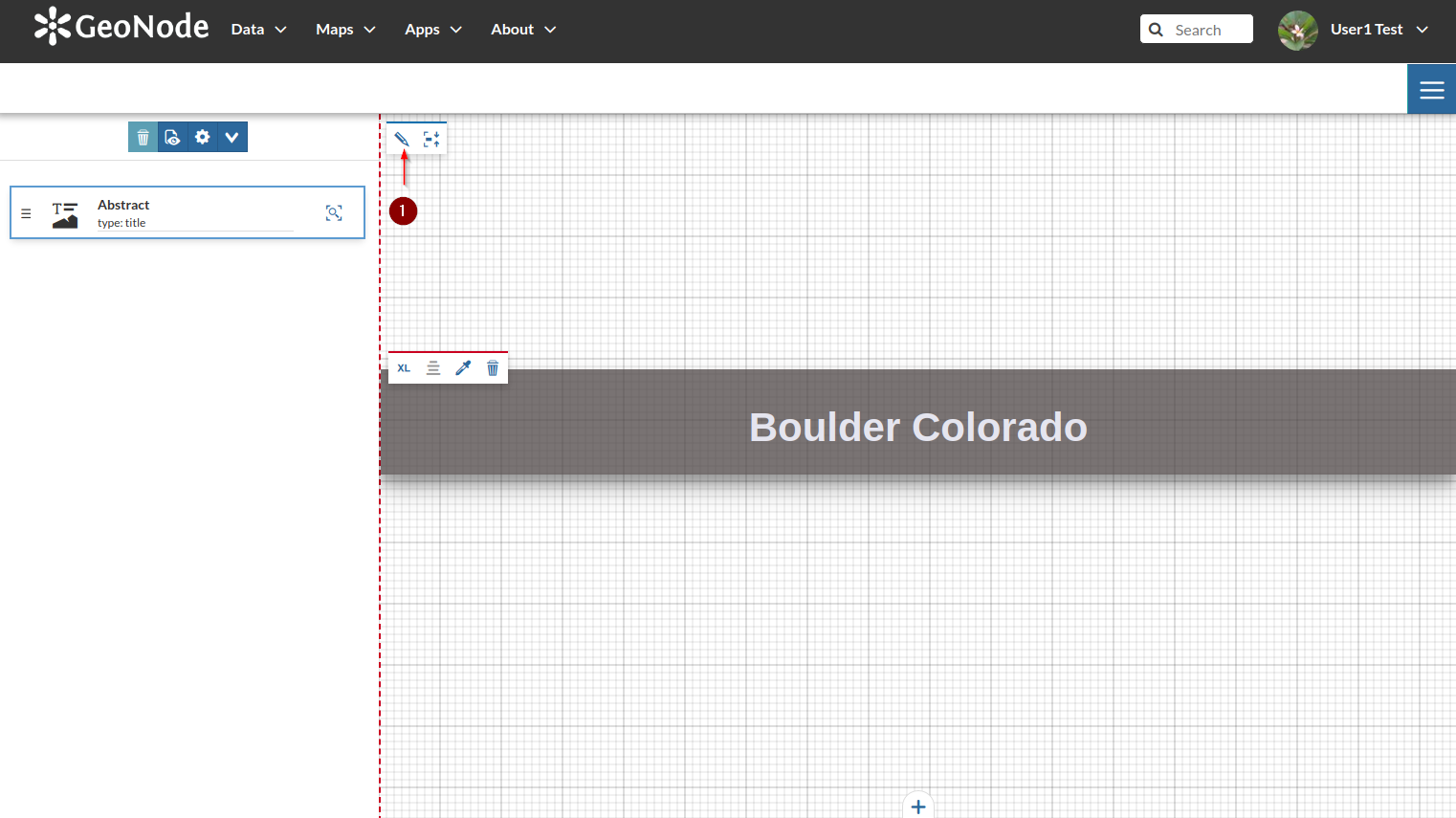
-
Let’s search for an image of Boulder in Colorado on Google and let’s copy the
image URL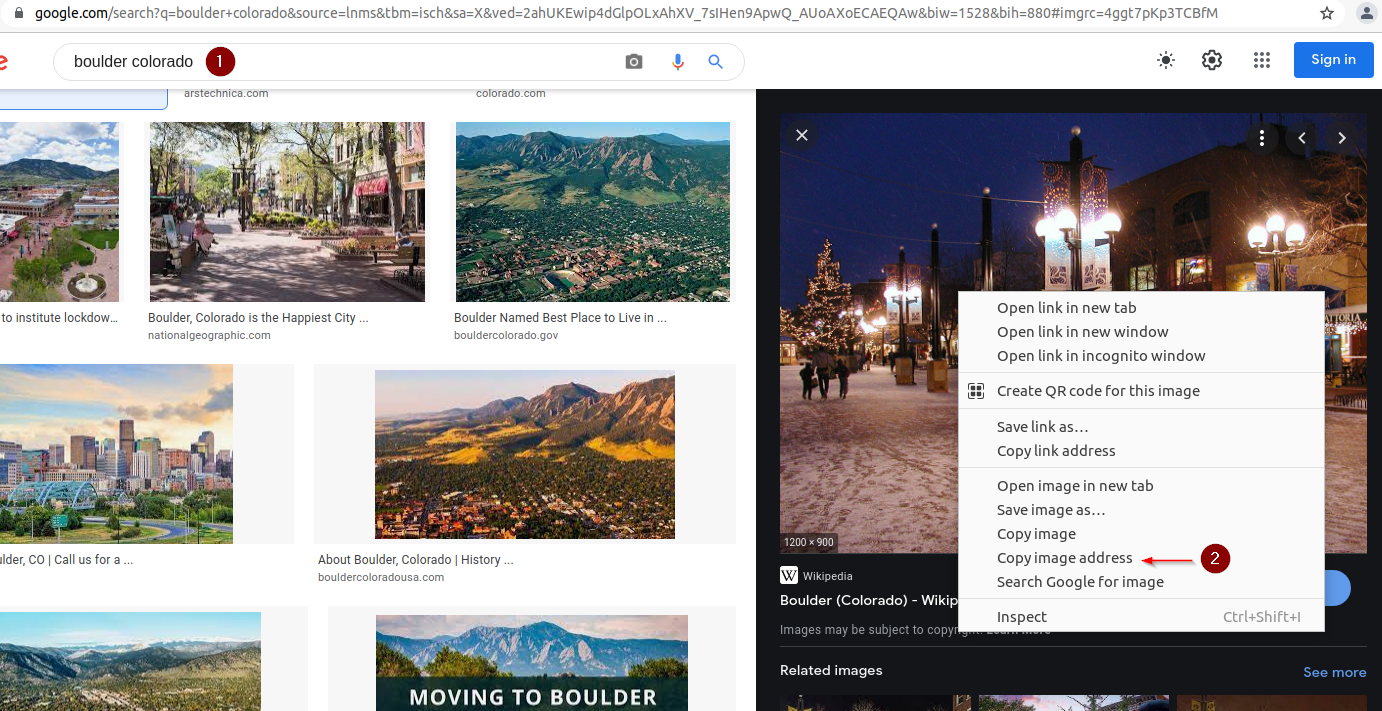
-
Click on
Imagesand then add (+)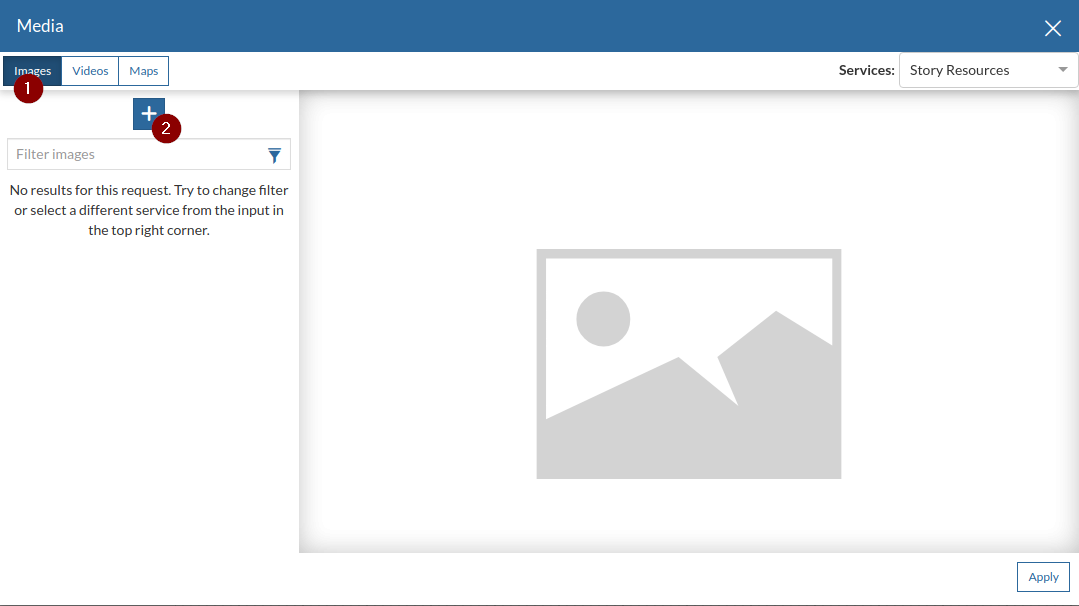
-
Fill the image form with the
URLand other info, and thenSave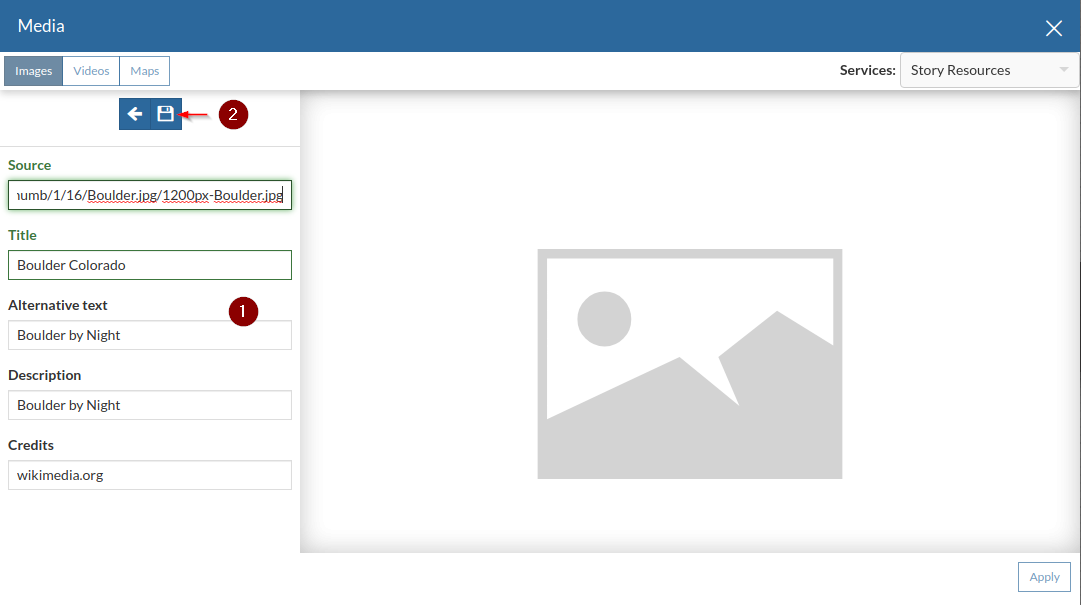
-
Select the newly created image content and
Apply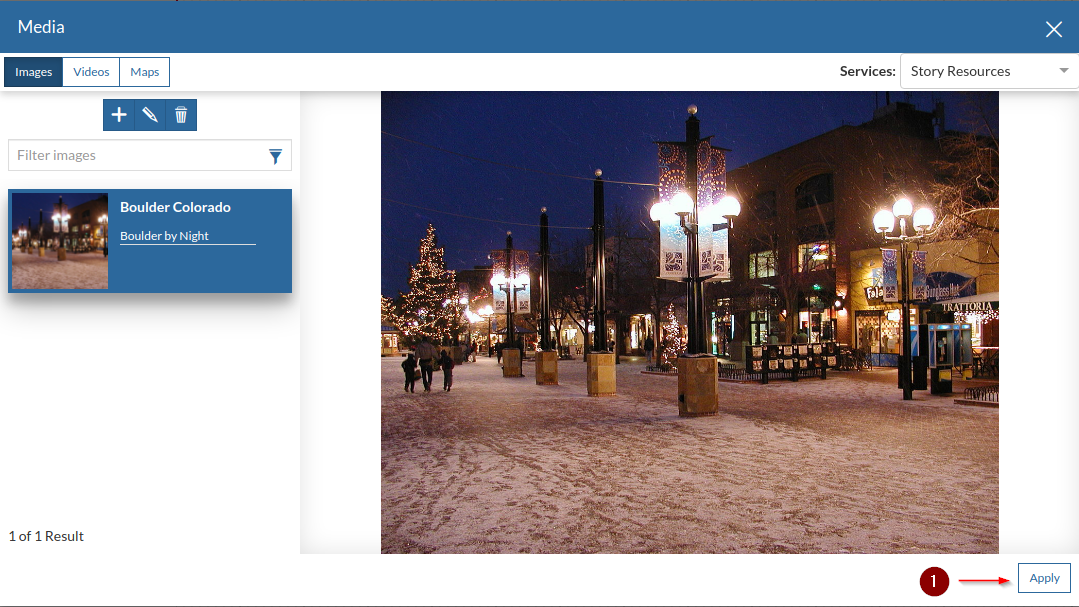
-
The image suddenly appear as the frame background
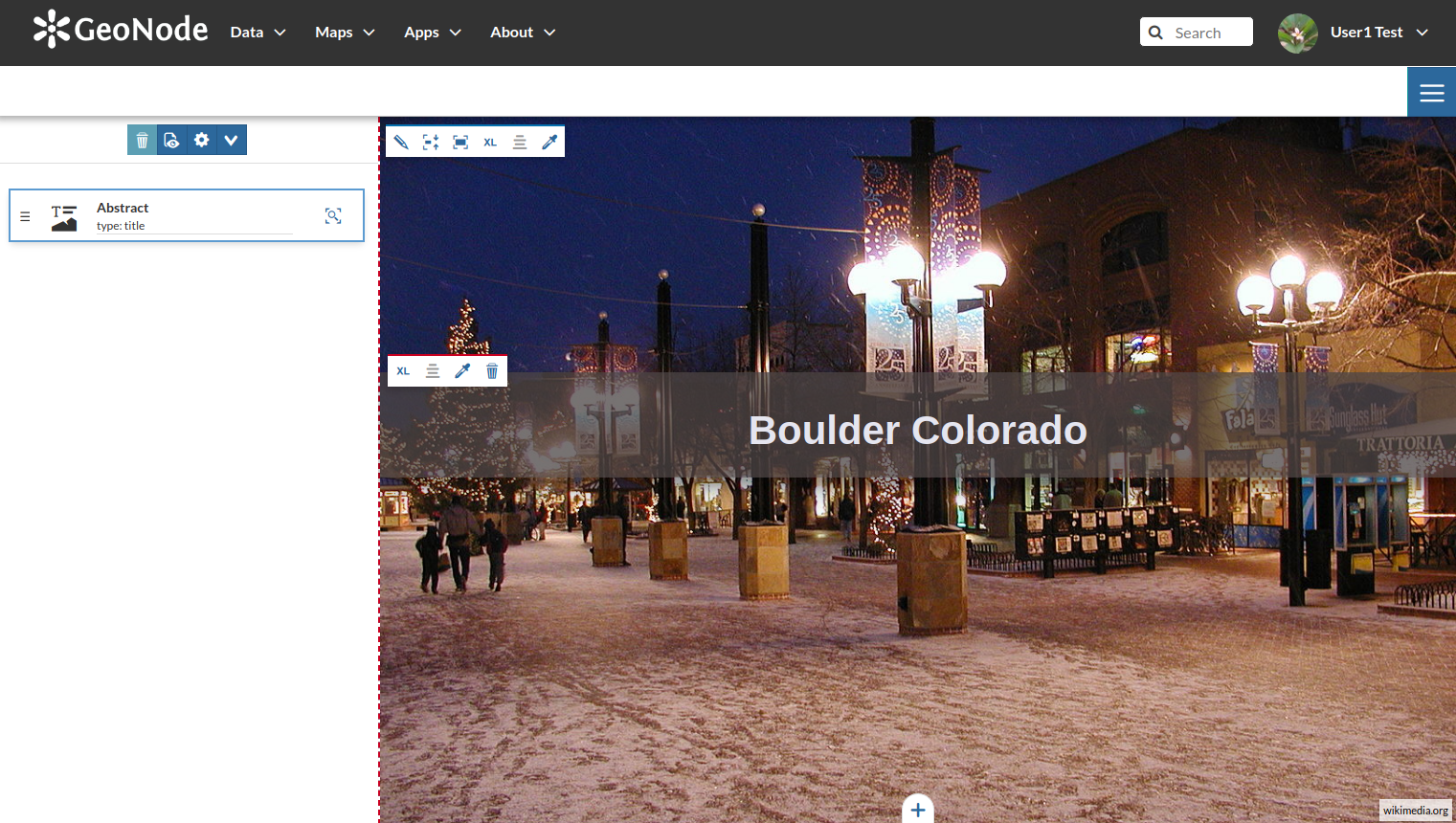
-
Time to save our new GeoStory before adding more contents
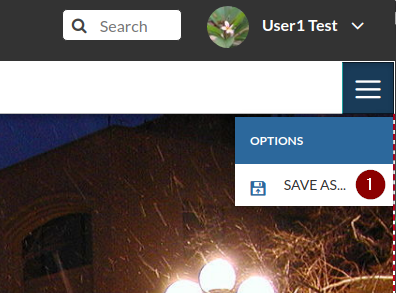
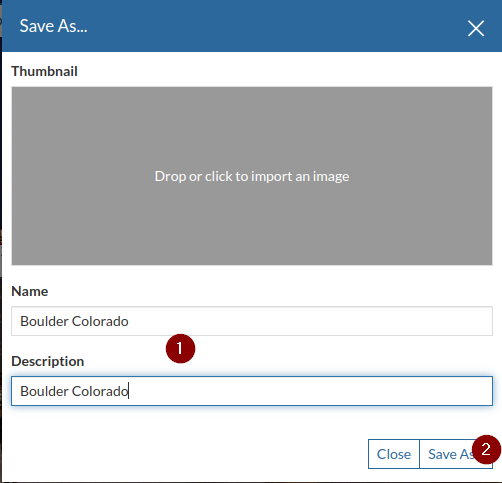
-
The new GeoStory is available now from the
Appslist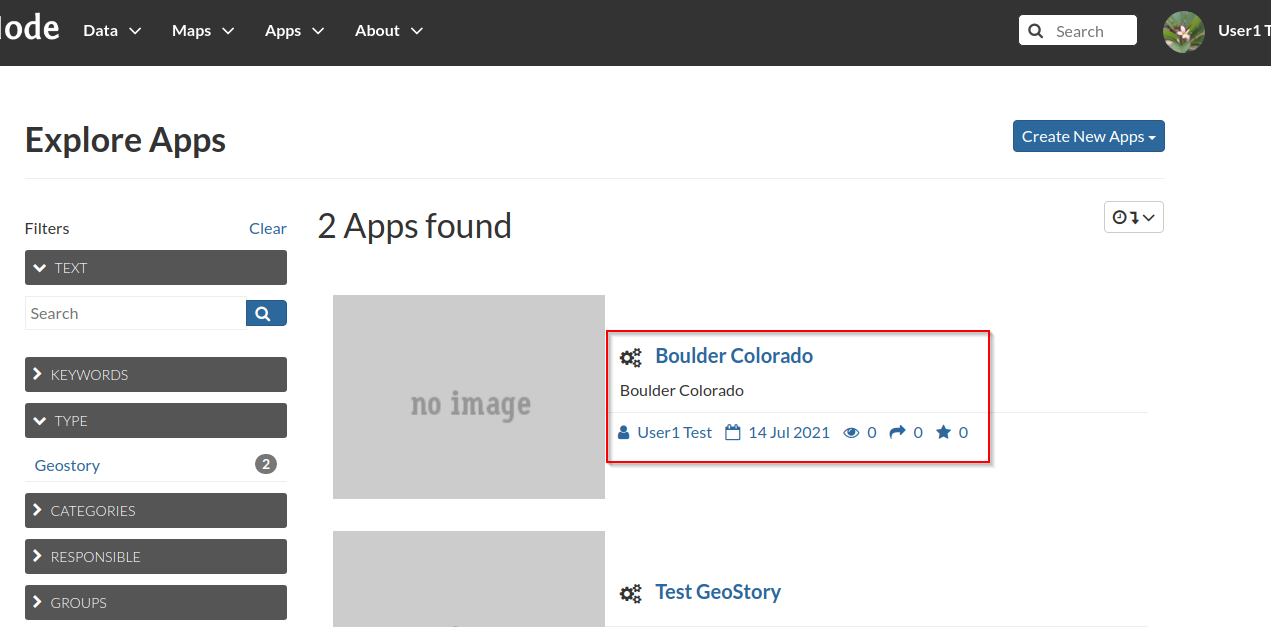
Edit a GeoStory
-
From the
Appslist, click on the GeoStory name; from the detail page, click onEditing Toolsand thenGeoStory > Edit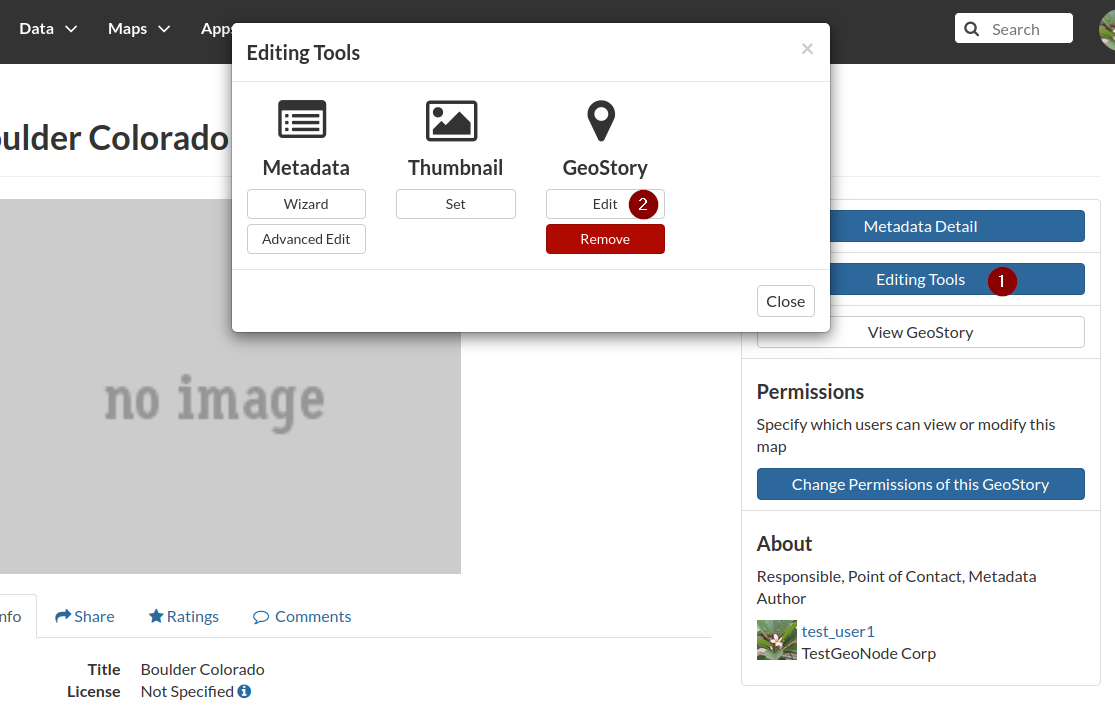
-
Change the
fitof theAbstracttoVerticaland click on thePlusbutton at the bottom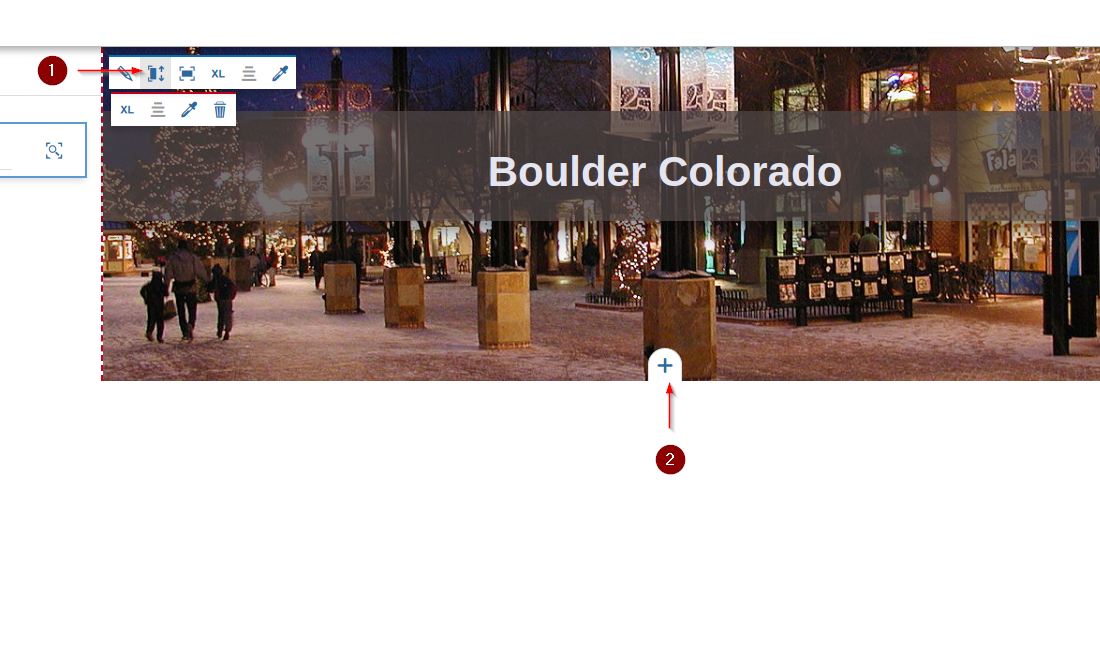
-
Add an
Immersive Section, select theBoulder Mapfrom the availableMapson GeoNode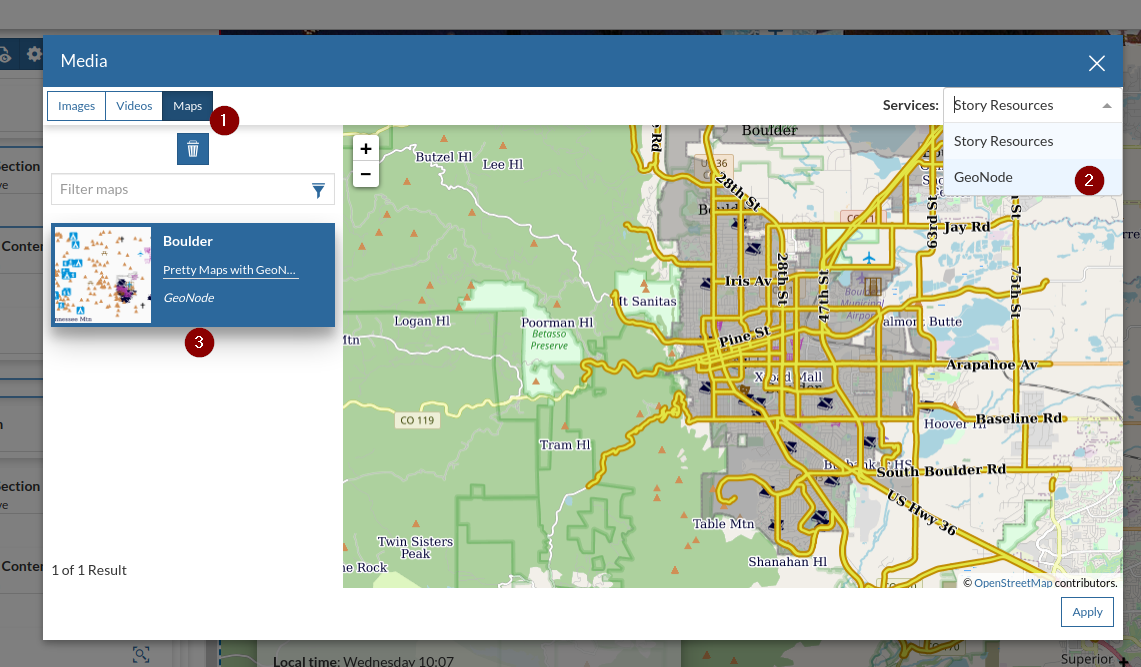
-
Add and fix some text (you can get it from Google) to the text section
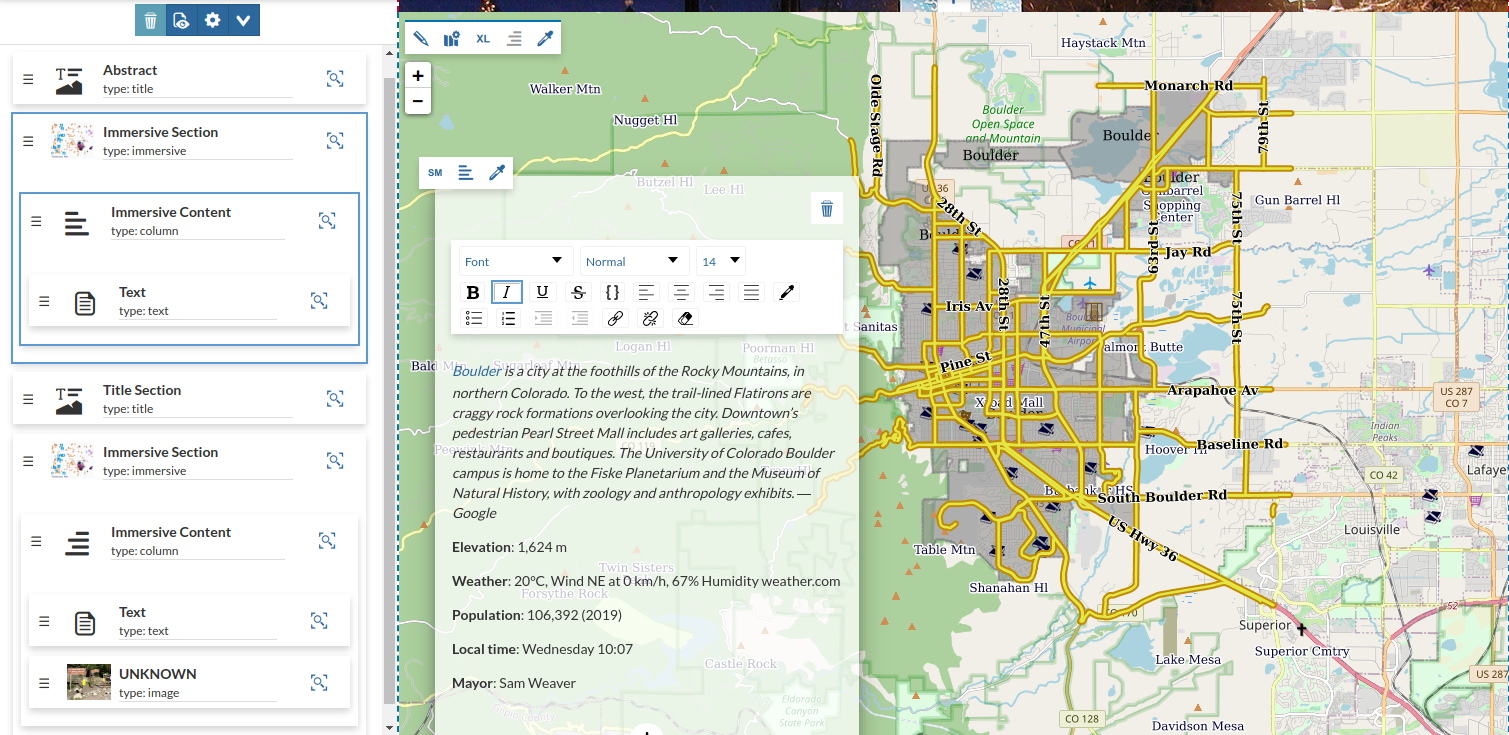
-
Add a
Title Sectionand insert the titleBoulder Trailsinto the text box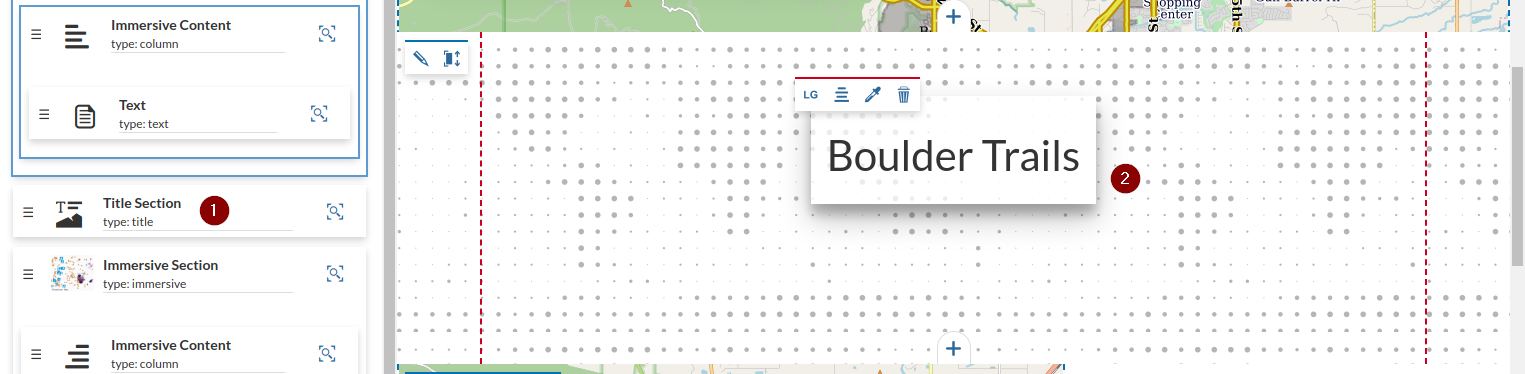
-
Add another
Immersive Section, add theBoulder Mapagain and zoom to theMiddle Saint Vrain Trailhead location. Search for some text and images on google and add them to the text box. Also change the size and positions of the media and text contents if needed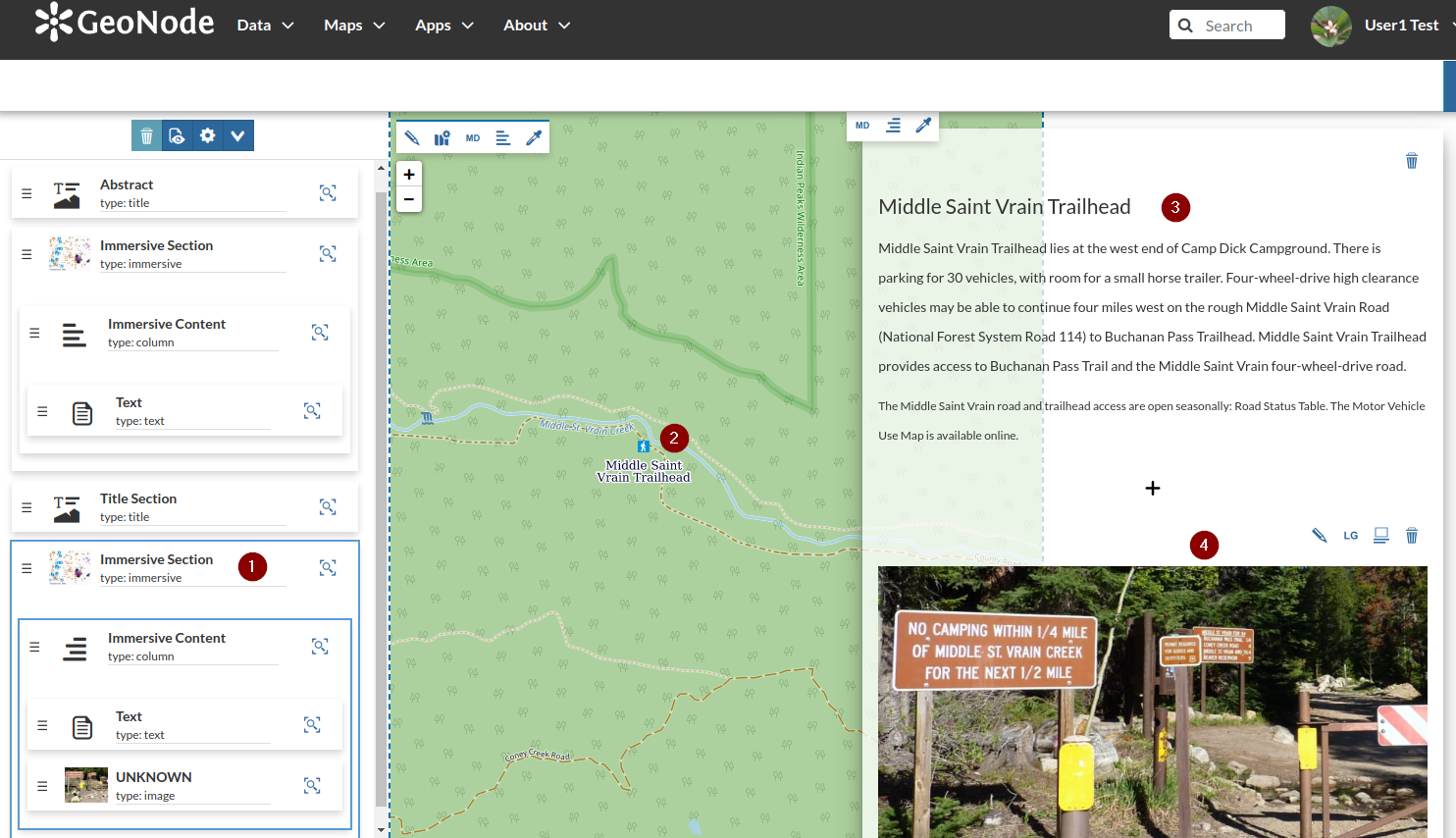
-
Click on the map settings as shown below
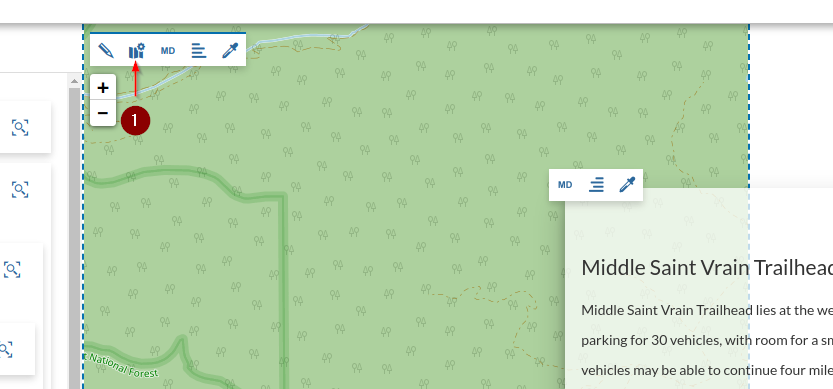
-
Click on the tool tab as shown below
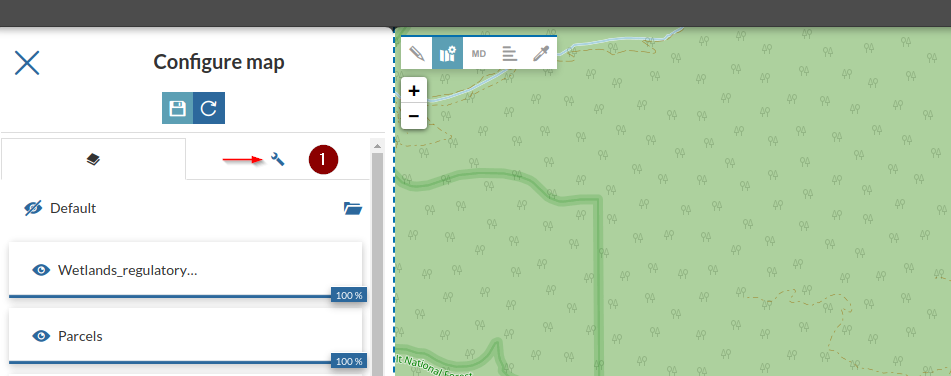
-
Enable the option as shown in the figure belo, and zoom to the area of interest
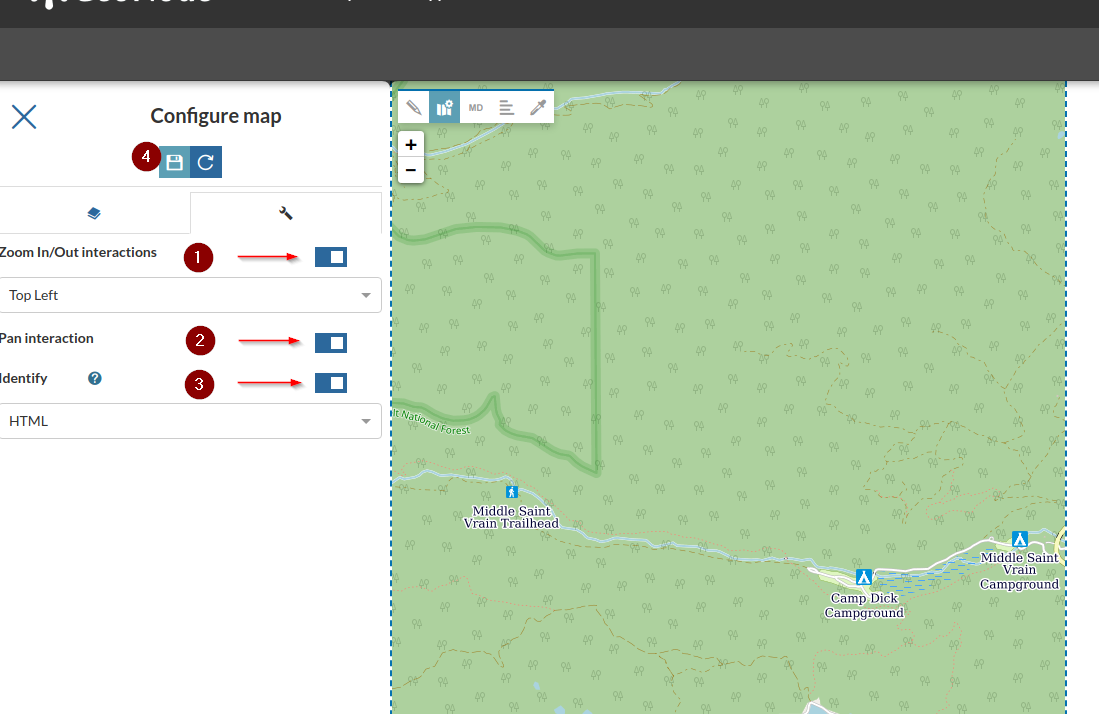
-
Click on the
Previewbutton in order to check the outcomes; if everything is fine,Savethe GeoStory
-
The new GeoStory is ready and can be viewed and accessed from the Apps list